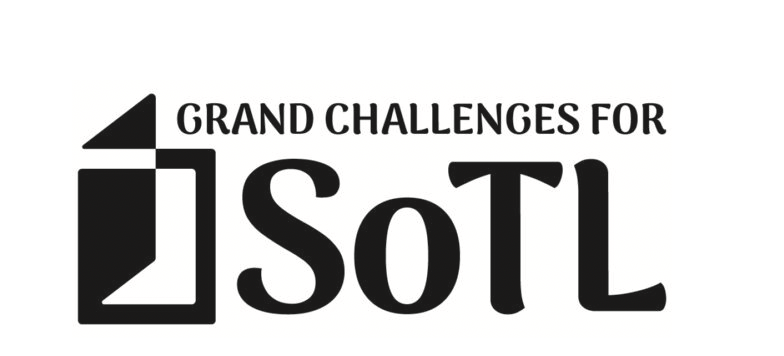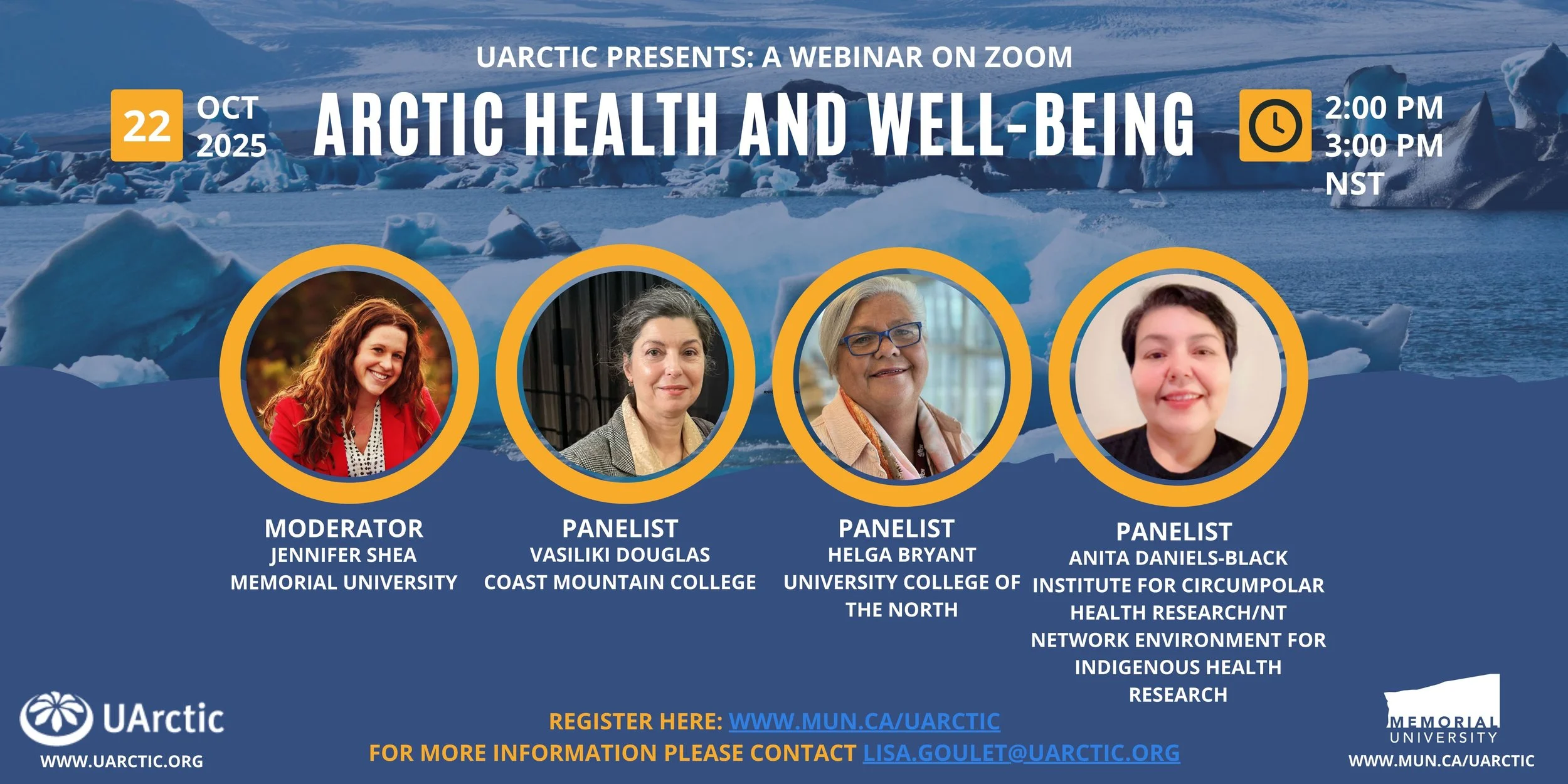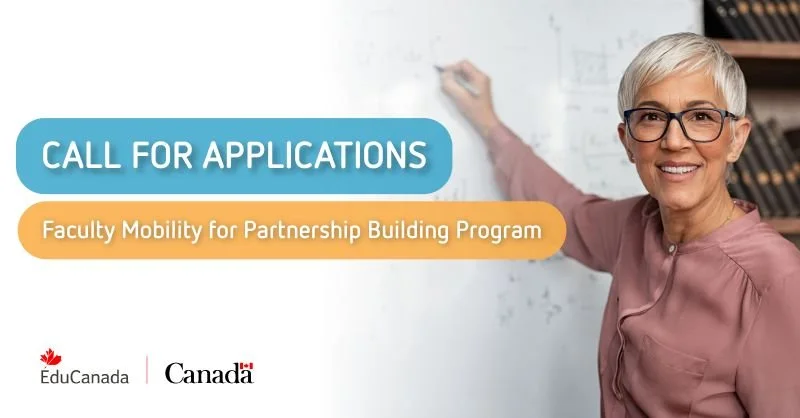Frequestly Asked Questions (FAQs) for Brightspace
Can't find the information you are looking for or require additional help? The Software Application Support Centre (SAS) is here to help! You can reach us at SAS@smu.ca or call us at 902-496-8168. Our office hours are Monday to Friday, 9am to 5pm (9am to 4:30pm in the summer).
System Related Questions
1. Who do I contact for help?
For technical support (login issues, errors uploading assignments, etc.), please contact SAS@smu.ca. (Hours of operation: Monday to Friday, 9am to 5pm)
For program related issues (Executive Professional Development, please contact EPD@smu.ca.
From program related issues (People and Culture, or Internal SMU Training), contact information can be found on the Course Homepage.
2. How do I set up a password to access the SMU PD Brightspace platform?
When you are initially enrolled in the system, you should receive an enrollment confirmation mail from Saint Mary’s University PD. This email will contain your username, a link to set up a password, and a link to the platform. We recommend that you bookmark the link to the platform for your convenience.
3. How do I reset my password?
To reset your password, go to the login page and click on the "Forgot Password?" button. Follow the instructions to reset your password.
If you cannot find the Forgot Password button, make sure you are on the correct Brightspace Website.
If you continue to have issues, email us at SAS@smu.ca.
4. Where do I log in to the Professional Development Brightspace platform?
To log in, go to the SMU PD Brightspace platform. Enter your username and password into the External Participant Login Portal, then click "Log In".
5. Where can I find my course?
You should be able to find any ongoing, upcoming, or closed course listed in your My Courses widget, located on the Brightspace Homepage.
6. Why is my course greyed out in the My Courses widget?
A greyed-out course indicates that it is not currently available for you to access. This may be due to the course start date not being reached or the course has now closed.
7. What browsers are recommended for using Brightspace?
Please visit the Brightspace Supported Browser website for more information. Make sure your browsers are up-to-date!
8. How do I manage my Brightspace Notifications?
To manage your notifications, click on your name in the top right corner, then select "Notifications". Here you can customize your notification preferences for various activities. For more information on Notifications, please visit the Additional Resources section on our Brightspace Learner Resources Webpage.
9. Can I change my preferred name in Brightspace?
To update your preferred name on Brightspace, please contact SAS@smu.ca
10. How do I add my pronouns to Brightspace?
To add your pronouns, click on your name in the top right corner, select "Account Settings", and then enter your pronouns in the designated field. Only course instructors and course facilitators will see these.
11. How do I set up my profile and local time zone?
To set up your profile, click on your name in the top right corner, select "Account Settings", and fill out the necessary information. To set your local time zone, go to "Settings" and select your time zone from the dropdown menu.
Course Related Questions
12. Where do I find my course Assignments, Quizzes, and Discussions?
Once you are in your course, you can find Assignments, Quizzes, and Discussions listed under Assessments on the course navbar. Click on the respective link to access them.
13. How do I submit an assignment?
To submit an assignment, go to the Assignments section of your course, click on the assignment you want to submit, and follow the instructions to upload your file.
15. How do I participate in a discussion?
From the top navigation panel (NavBar) in you course page, go to Assessments > Discussions.
Click the topic where you want to create a thread.
Click Start a New Thread.
Enter a subject and your post content.
Click Post. (Note: If the topic is moderated, your post does not appear until a moderator approves it.)
16. How do I view my Quiz grades and feedback?
From the top navigation panel (NavBar) in you course page, go to Assessments > Quizzes
Find the correct quiz and click on Feedback: On Attempt beside the quiz under the column Evaluation Status
Click Attempt 1 (or Attempt 2, etc.)
Here you can view your quiz grades and any feedback that you have received from your instructor. Also, based on the set up, you may be able to see the quiz questions, your answers, and the correct/incorrect answers.
17. How do I view my Assignment grades and feedback?
From the top navigation panel (NavBar) in your Brightspace course page, go to Assessments > Assignments.
Click on Feedback: Unread beside the assignment under column Evaluation Status column. The status will change to Read, once you’ve clicked on it.
Here you should be able to see the grade that you received and any feedback from the instructor. If the instructor used a Rubric for grading, you should also be able to see the full rubric and grading scheme.
18. How do I join Zoom classes?
Depending on the course set up, the Zoom links will either be:
listed in the Zoom tab on the course NavBar, or
if there is no Zoom tab, the Zoom links will be listed on the Content Page.
If you have any further questions or need assistance, please feel free to reach out to us at SAS@smu.ca or call us at 902-496-8168. We are here to help!