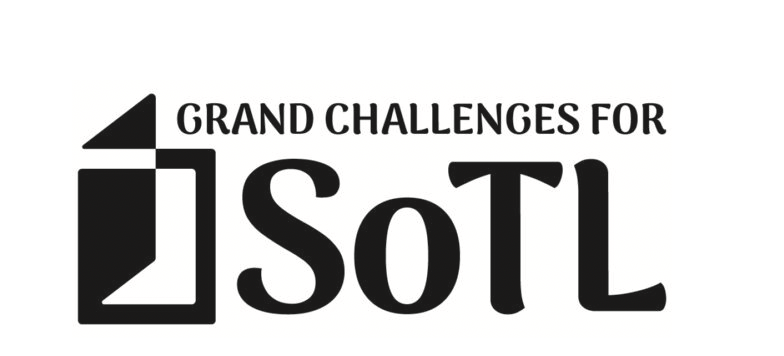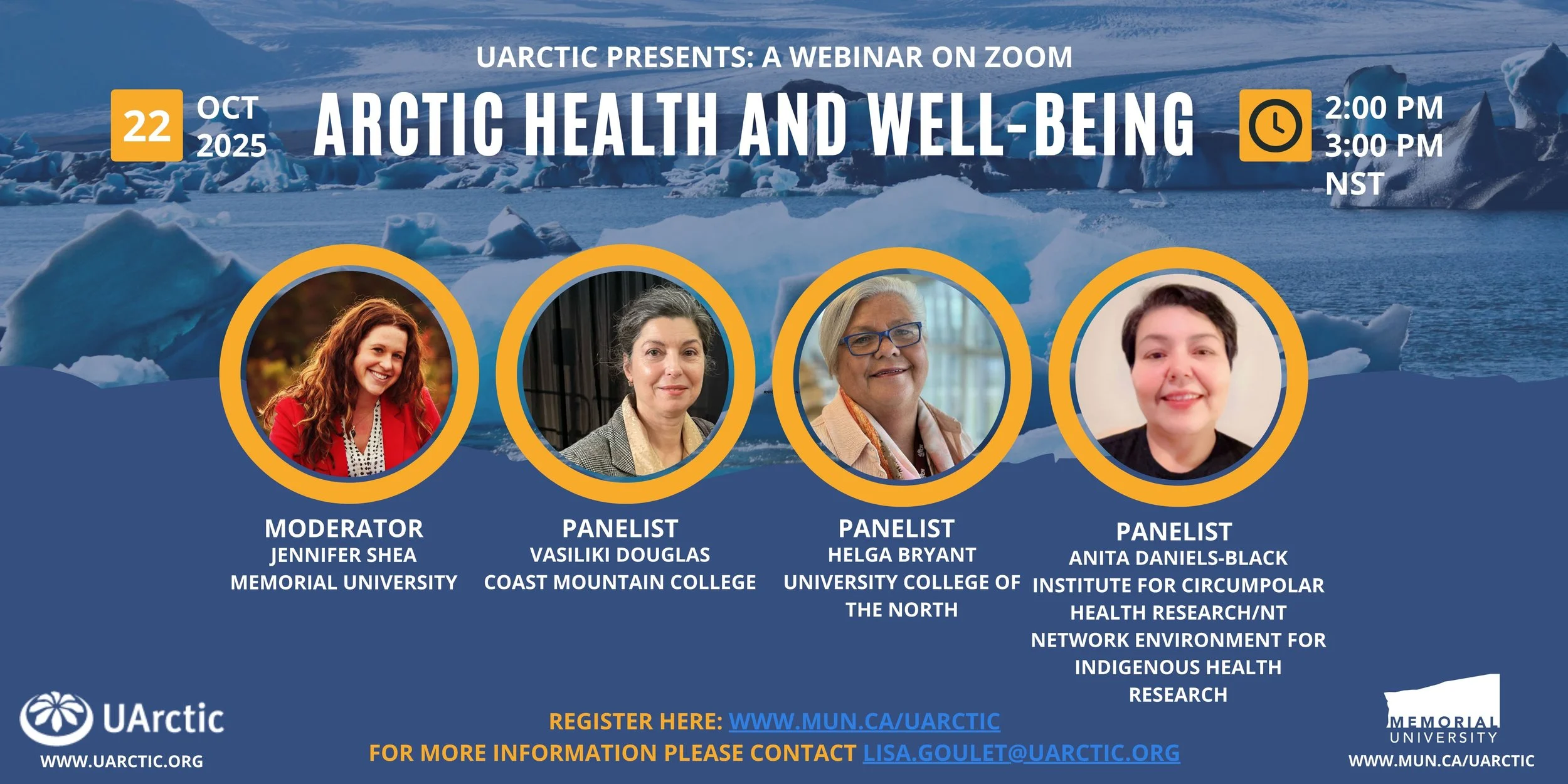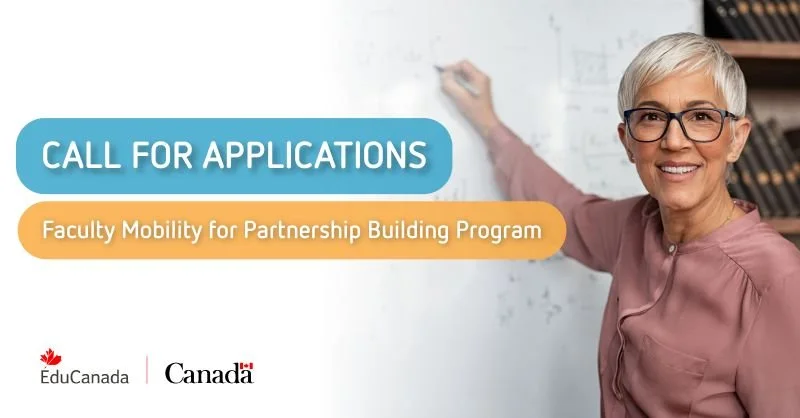Writing Help Online (WHO) is a free, online study guide program designed to help improve your writing skills.
You can access WHO through Brightspace for independent study. Your professor may also assign a WHO study guide with material relevant to your course.
Faculty: visit Teaching with WHO to learn more about using this resource with your students.
Frequently Asked Questions
» Using and accessing WHO
Do I have to be a student or instructor at Saint Mary’s University to use WHO?
Yes. For now, WHO is only available to Saint Mary’s University students and instructors. Please check our website for updates.
How do I access WHO?
To use WHO, you must first add WHO to your courses.
- Students who register for WHO independently can do this through Brightspace.
- Students who have been assigned WHO modules by an instructor must register in Banner first, to make sure that your participation is linked with your course. Once this is complete, you can access WHO through Brightspace.
WHO is a no-fee, non-credit “course”, so you will not get charged for it, and it will not show up on your transcript.
If you are taking WHO independently follow these steps to add WHO to your Brightspace account:
- Sign into Brightspace at smu.brightspace.com (with your “S” number and password).
- At the top, click on the Restricted Courses tab
- Click on Self-Registration
- Writing Help Online will pop up in the list. Click on it.
- Enter your information in the required fields and click "Submit"
- Your registration will be approved by the next business day
Once your registration is approved, you can access WHO the same way you do other Brightspace courses.
- Click the Student Academics tab in Brightspace.
- Click the Brightspace Courses link.
- Once you have registered, Writing Help Online will be under the Non-Banner courses. Simply click on it to enter.
If you are taking WHO as part of a course follow these steps to add WHO as a course in Banner first:
- Visit Self-Service Banner at selfservice.smu.ca
- Click Enter Secure Area.
- Enter your “A” number (with a capital “A”) and your password.
- Click Student Information.
- Click Registration.
- Click Add or Drop Classes.
- Choose the current semester from the drop-down menu.
- Enter the CRN provided by your instructor. Contact the coordinator if you are unsure of which CRN to use.
- Click Submit Change. You are now registered for WHO.
Once you are registered in Banner, you can access WHO in the same way you access other Brightspace courses. Follow these steps:
- Sign into Brightspace at smu.brightspace.com (with your “S” number and password).
- Click the Student Academics tab.
- Click My Courses. Writing Help Online will be listed as one of your courses.
When I go into My Courses on SMUport, only my old courses show up. What should I do?
Near the top of the My Courses page, you should see a heading that says "Course Schedule for" with a drop-down menu to the right. Select the current semester from the menu.
I followed all of the steps listed on the website/handout, but WHO is still not working. What should I do?
Following are some common technical issues and their solutions:
- Banner pin recently changed: If you have recently changed your Banner pin, this may be the problem. Contact the WHO coordinator at who@smu.ca.
- Firefox is your web browser: Try switching to another browser, such as Internet Explorer.
- Pop-ups not enabled: Pop-ups must be enabled in order for the program to function properly.
For Brightspace problems, reach out to the SAS for support (Atrium 107, sas@smu.ca). If you are still having difficulty accessing or using WHO, please contact the WHO coordinator at who@smu.ca.
Where do I find a specific study guide?
Instructors may assign specific study guides for students to complete as part of their courses. Students studying independently can select the modules of their choice.
Study guides are grouped into five categories: Academic Writing, Grammar & Punctuation, Science, Business, and Citations. You need to click on the folder that corresponds to the study guide you want to complete. For example, if you want to complete the “What is a Sentence?” study guide, then you first need to click on the “Grammar” folder.
» Study guide assessments
How do I take a study guide assessment?
To take a study guide assessment, follow these steps:
- Click the Level Two or Three folder for the study guide you want to take (such as “Comma splices Level Three”).
- Click the clock icon on the toolbar at the top, right-hand side of the page. (For Level Three study guides, the icon only appears after successfully completing the corresponding Level Two study guide.)
- Click the study guide link.
- Click the Continue Assessment bar at the bottom, left-hand side of the page.
- Remember to save all answers before submitting a study guide assessment.
How do I access study guide feedback?
To access study guide feedback, follow these steps:
- Follow steps 1-3 (above) as you did to take the study guide assessment.
- Click the View Submission bar at the bottom, left-hand side of the page.
- Click the Attempt link. For example, if you wanted feedback for your second attempt, you would click Attempt 2.
Please note: checking feedback through the My Grades tool will only provide a summary of grades; it will not provide the feedback needed to improve your writing skills. Always check feedback using the steps above.
I thought I submitted a study guide, but it says “In progress.” What does that mean?
You may not have clicked the Finish bar before exiting the study guide. Return to the study guide to ensure that you have answered each question, save all answers, and be sure to click Finish when ready to submit.
Why does the assessment bar link say “Continue Assessment” when I want to complete a study guide?
You will see this message when a study guide has already been started. By clicking Continue Assessment, you can continue where you left off. Remember to save your answers and click Finish once you have finished the study guide.
Why have I not received feedback for a Level Three study guide?
You will receive feedback for Level Three study guides three business days (excluding weekends and holidays) after submitted. Therefore, if you submit a study guide on Friday, it might not be marked until the following Wednesday. If you do not receive a mark and feedback for your study guide after three business days, contact who@smu.ca because there may be a technical issue.
How many times can I attempt a study guide?
You may attempt a study guide as many times as you like. However, if you are taking WHO as a course requirement, study guides must be successfully completed by the deadline. Give yourself enough time (at least one week before a deadline) to attempt a study guide in case more than one attempt is necessary.
I am having difficulty successfully completing a study guide. Where can I go for help?
It can often take students multiple attempts in order to successfully complete a difficult study guide. If you need extra help to complete a study guide, you may:
- Contact the WHO coordinator at who@smu.ca with a question or to make an appointment,
- Visit the WHO coordinator at the Writing Centre (Burke 115), generally available Monday to Friday, 12-2 p.m.,
- Book an appointment with a tutor to discuss a particular writing issue. You can book an appointment online or by contacting the Writing Centre at writing@smu.ca or 902-491-6202.
» WHO as a course requirement
What if I cannot register?
If there is a hold on your student account, you will receive an error message in Banner when trying to register. You need to go to the Registrar’s Office to fill out a form that will allow you to register for the program.
What if I need to use WHO as a requirement for more than one course?
Each course will likely use a separate WHO page on Brightspace. You will need to complete required study guides for each course separately, using the corresponding WHO page. Contact the WHO coordinator with any questions.
What if I miss a deadline?
If you miss a deadline, contact the WHO coordinator to discuss the possibility of an extension. Even better, if you know that you will not be able to meet a deadline, contact the WHO coordinator in advance to make alternate arrangements.
Which study guides do I need to complete?
If you are taking WHO as part of a course requirement, required modules and due dates are listed on your WHO class handout. If you do not have a handout, you can download a new one from our website. Required study guides and deadlines are also listed on your WHO homepage.
» Help with WHO
My question is not listed here. Who can I contact for help?
Contact the WHO coordinator at who@smu.ca or call 902-491-6203.
Where can I go for face-to-face help?
The WHO coordinator, Amanda Saoud, is available at the Writing Centre (Burke 115).
For Brightspace help, visit the SAS for support (Atrium 107, sas@smu.ca).
If you would like assistance with a specific writing issue, you can also make an appointment with a tutor. Learn more about our free writing tutorials.