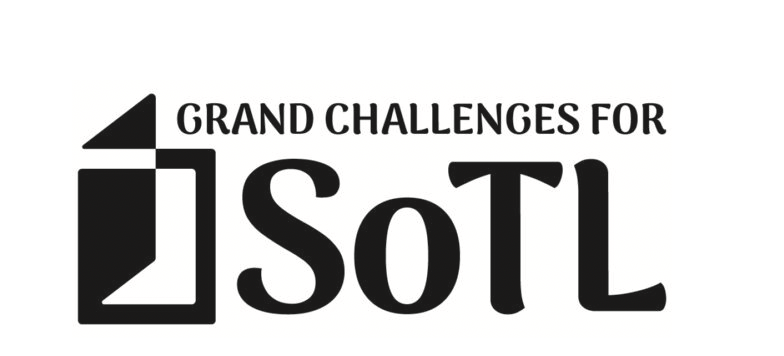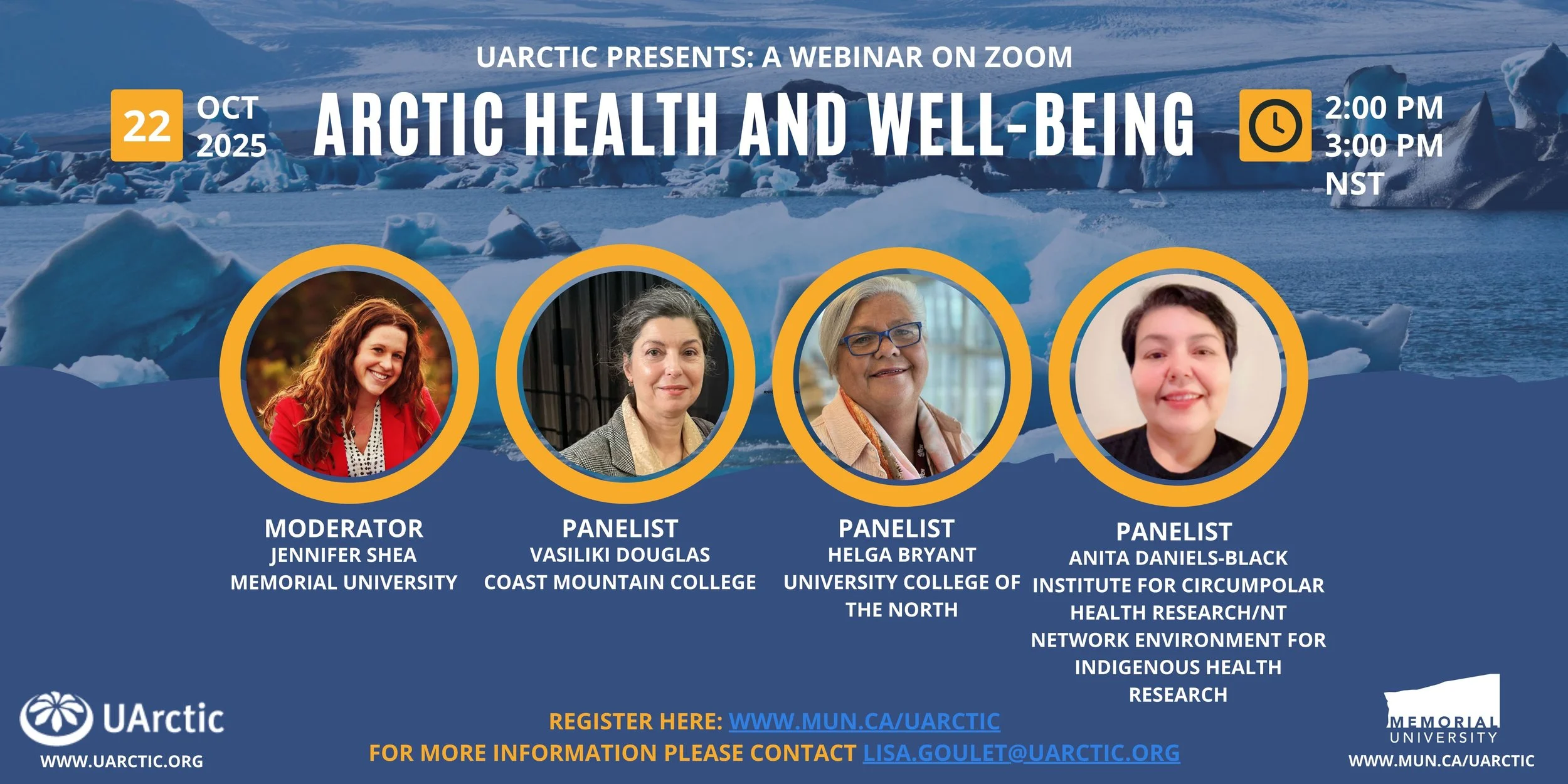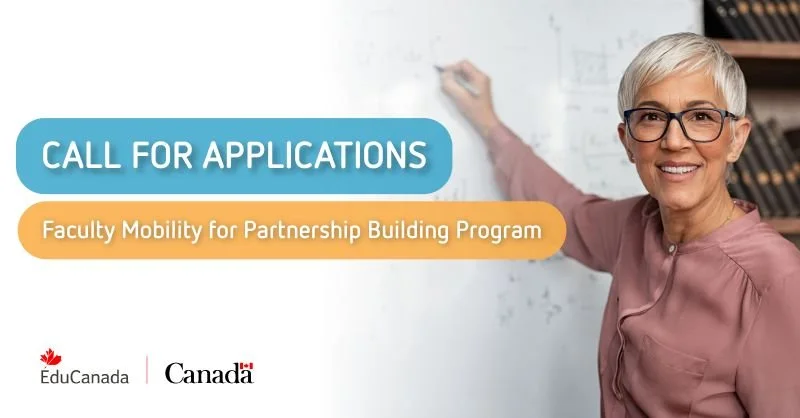Read&Write
About Read&Write
Read&Write is a literacy support tool that offers help with everyday tasks like reading text out loud, understanding unfamilliar words, researching assignments and proofing written work. Watch the video below for a quick demo of how you can use Read & Write.
How to Download and Install Read&Write

Once the download is complete, install the software on your device. After the installition process is complete, click on the icon to open the software. The software will open at the top of your screen (as shown below).
Click on the small puzzle piece icon to log in. You will need to use your SMU email address to use this software. Select Sign in with Microsoft. Sign in with your SMU email and password.

You should now be able to use Read&Write!
Read&Write is also availale as a browser extension. Click here for instructions on how to install and authenticate Read&Write for Google Chrome using your SMU Office 365 account.
Read&Write and Brightspace
Check out this video to see how you can use Read&Write in Brightspace! Please note that the instance of Brightspace in this demo looks slightly different than Brightspace at Saint Mary's, but the tool will work the same way.
Troubleshooting
Need help? Visit the Read&Write support site here.