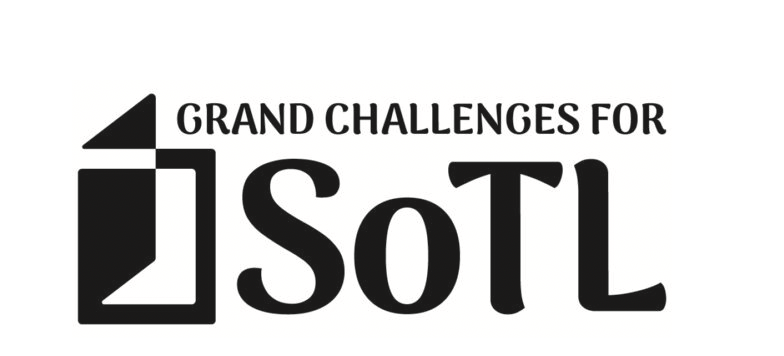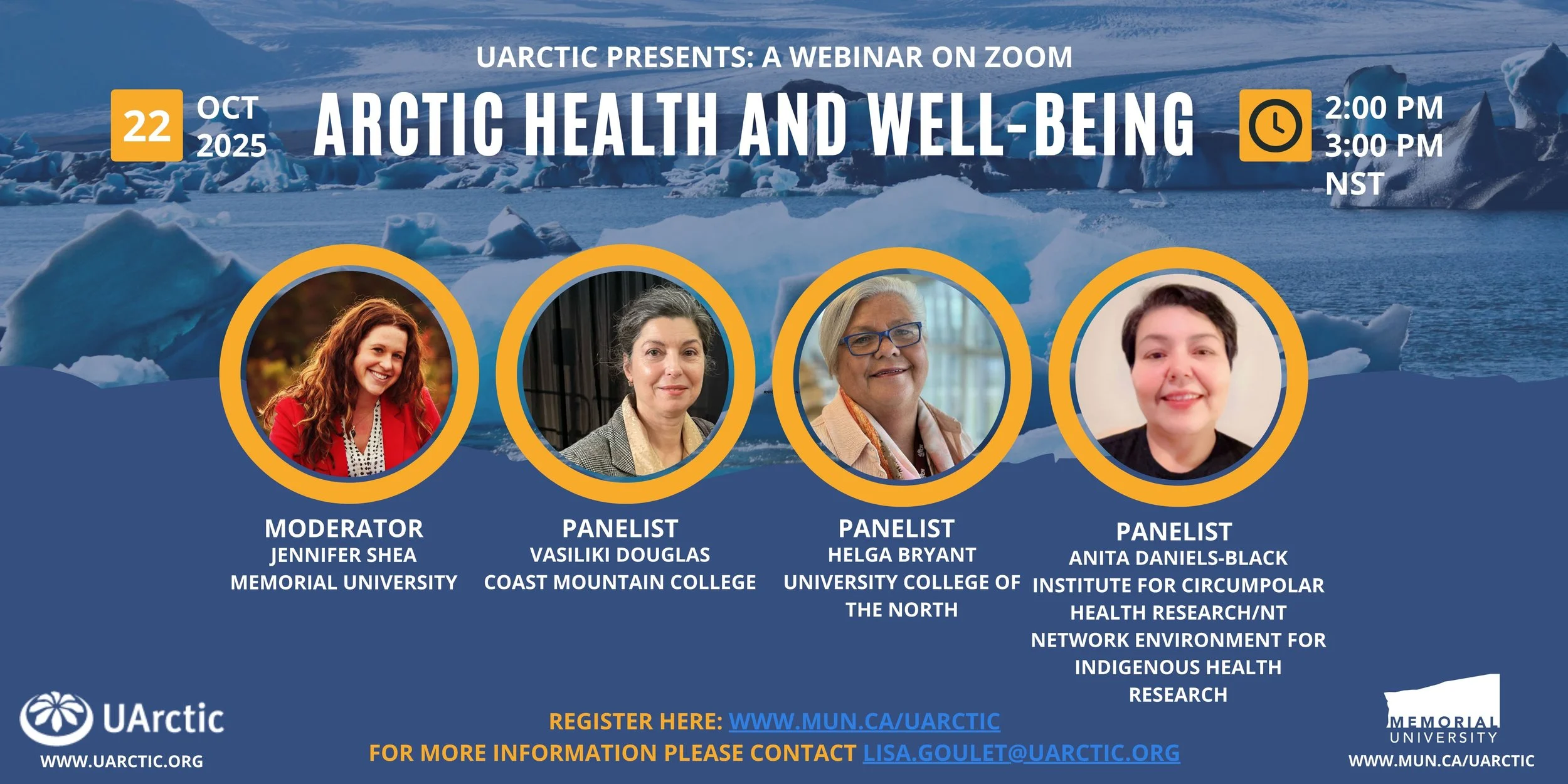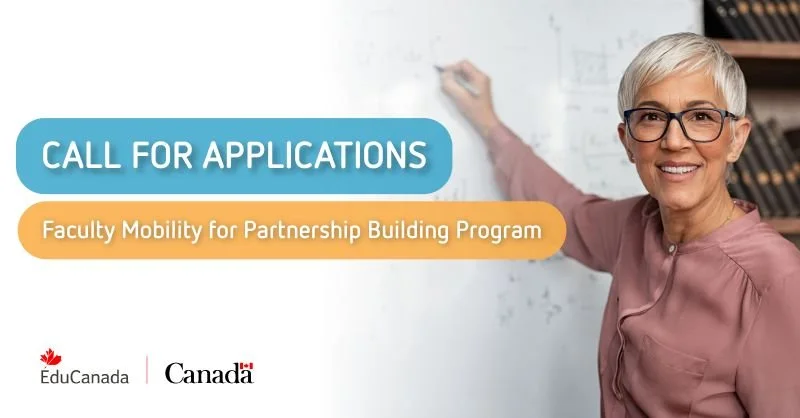Brightspace Accessibility for Students
How to turn on Closed Captions on Videos in Brightspace
Closed captioning is available on videos uploaded to Brightspace. In order for students to be able to access closed captions, Instructors need to set them up (for more information on how to set them up click here).
To access closed captions on videos:
-
Click on the gear icon on the video you are watching.
- Select Captions (if the option is not there, the instructor has not set them up).
-
Select the language (en-US (CC)) in this example.
-
Continue playing the video. Closed captions should now be on!
Back to top