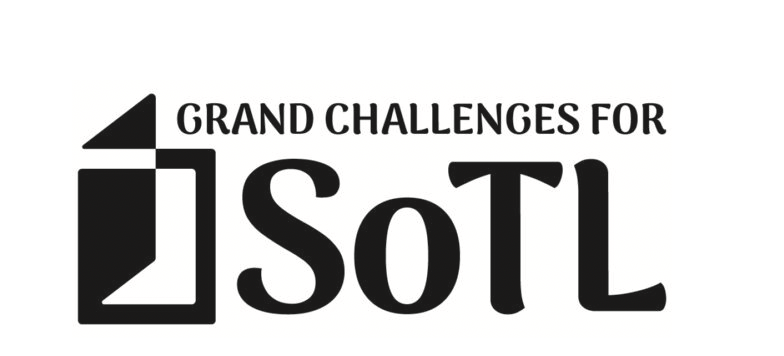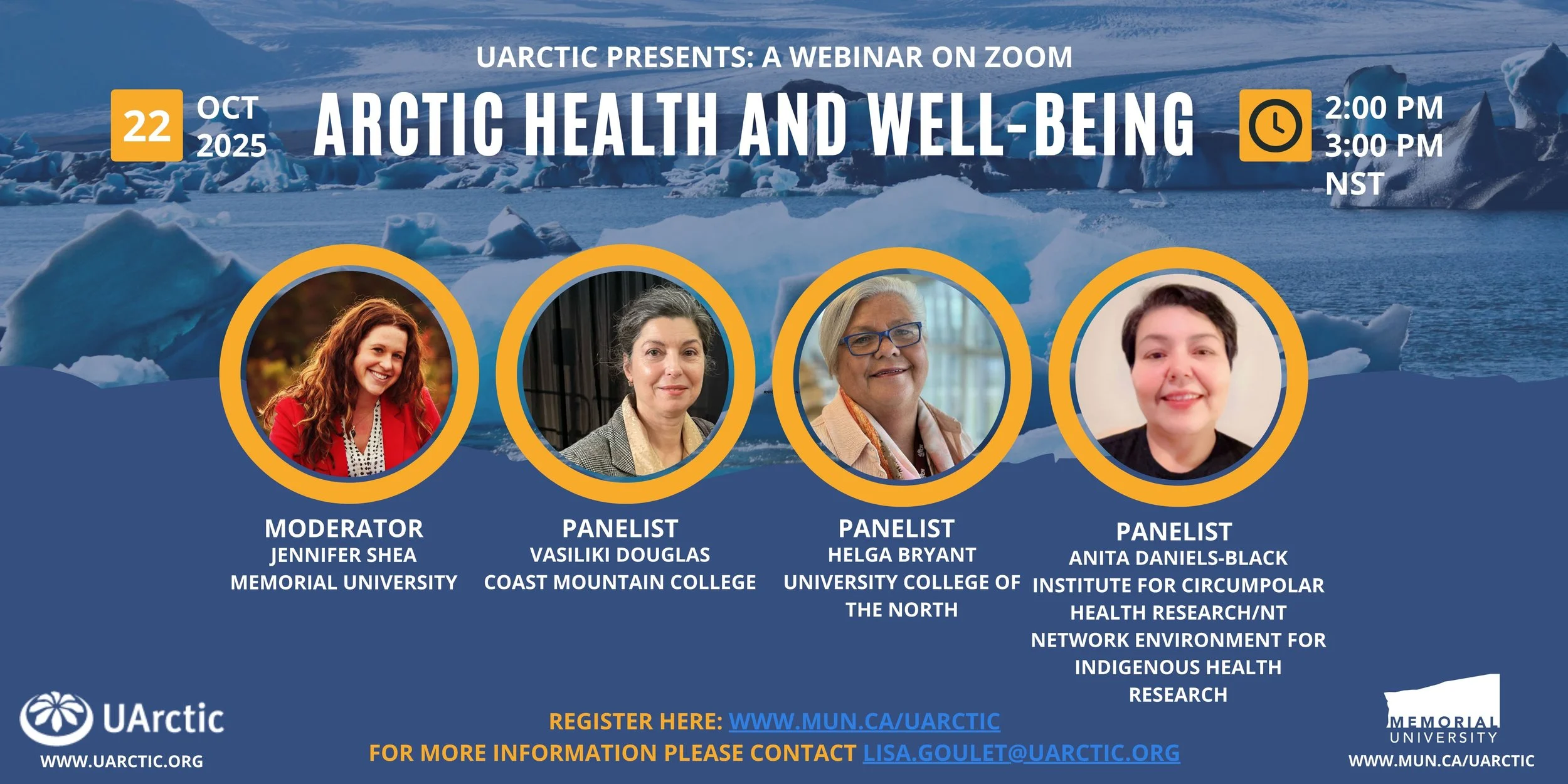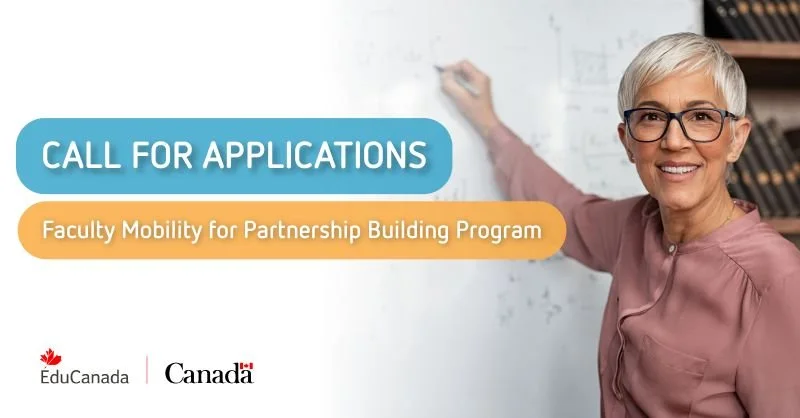Using the Accommodation Tool for Quizzes
There may be learners in your course that require extra time to complete quizzes. You can use the Accommodation tool to set up their extra time once and have it applied to every quiz in the course.
To use the Accommodation Tool
- In your course, click on Course Tools, then select Classlist.
-
Find the student in the list and click on the down arrow next to their name. Select Edit Accommodations.
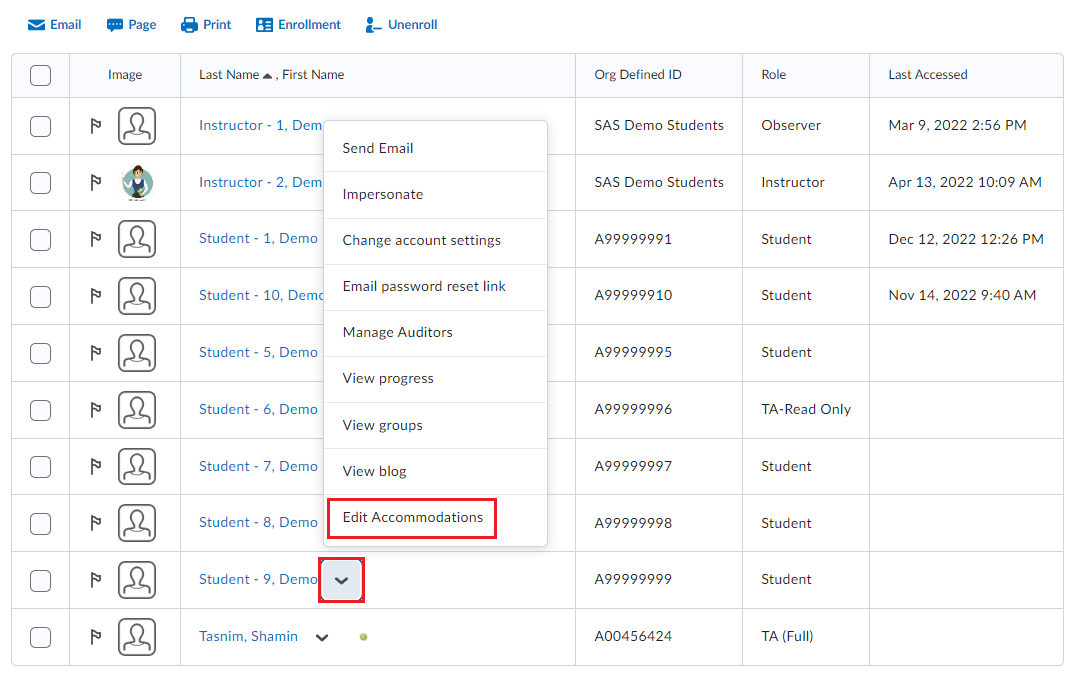
-
Select Modify Time Limit, then select one of the following:
- Multiplier of original quiz time: Here you can add in extra time by multiplier. Example: 1.5X. If a quiz is 60 mins, then the student would get 1.5 X 60 mins = 90 mins. In most cases you would want to use this option, especially if you will have quizzes with different durations.
-
Extra Time: This option will add a specific amount of time to each quiz. Example: If you add 30 mins, then the student will have 30mins extra on each quiz. Only use this option if all your quizzes will be the same duration.
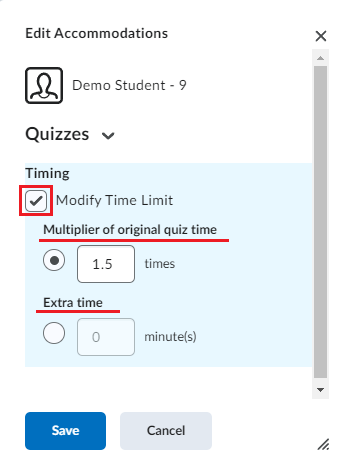
- Click Save when you are finished editing the accommodation.