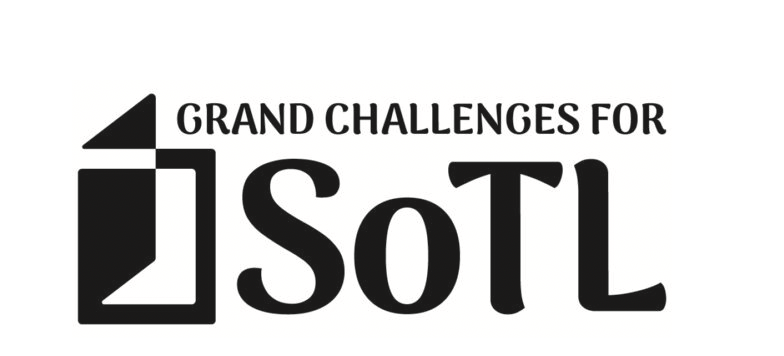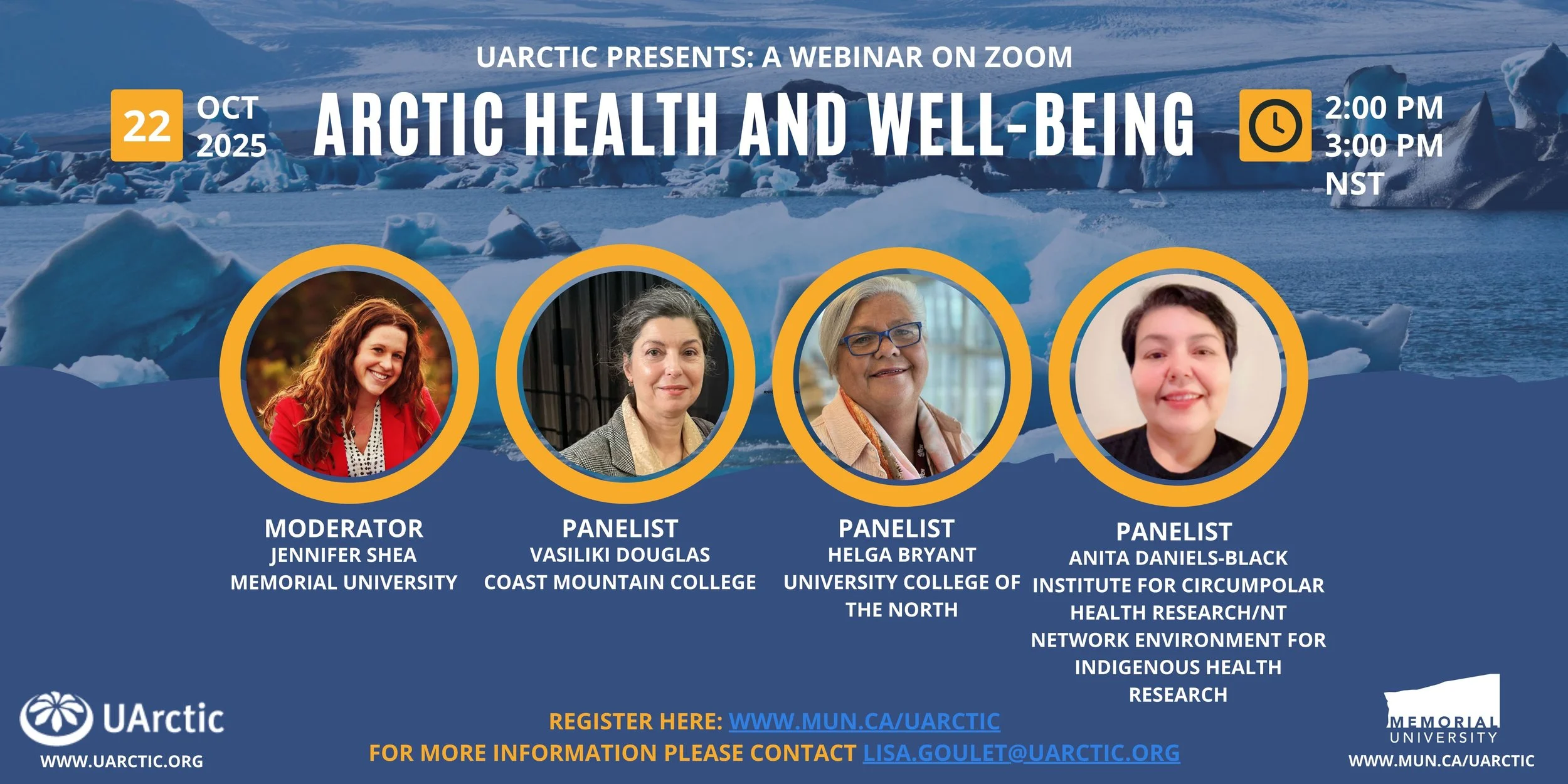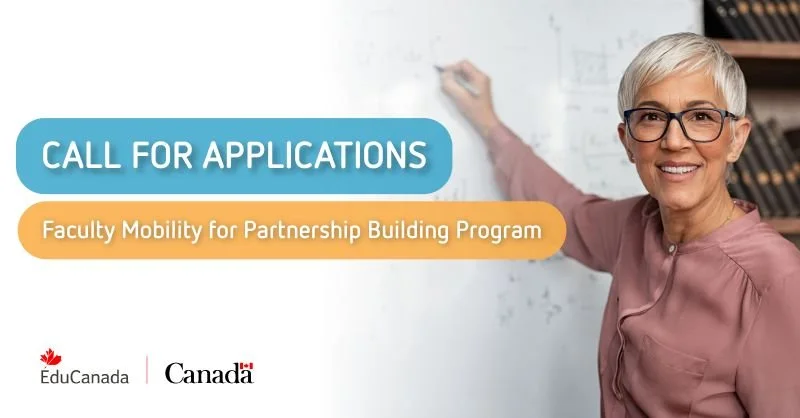Edit Course
The Course Administration page gives an overview of all things related to courses. You can get to the Course Administration page through the Edit Course button found in the Course Tools drop-down.
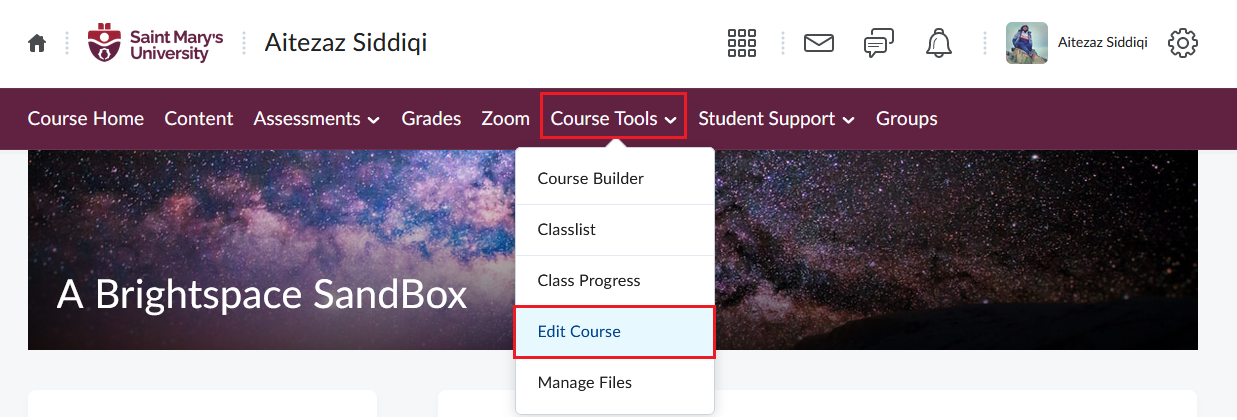
Course Offering Information
The Course Offering Information page has the primary options of setting up a course. Here you can change your course start and end dates and add a banner image to your course homepage.
To find the Course Offering Information page, click on Course Tools from the Navbar of your course, select Edit Course, then select Course Offering Information (near the top of the page).
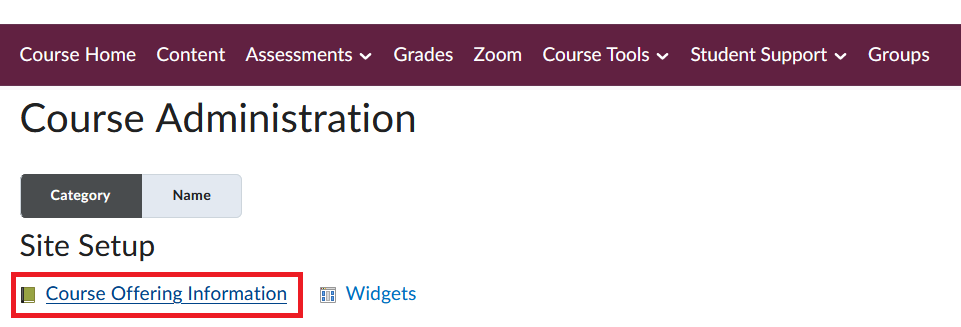
How to change course Open/Close Date
The start (open) and end (close) date of a course can be changed through the Course Offering Information button in the Course Administration page. You can then scroll to the bottom to see the options for changing the dates.
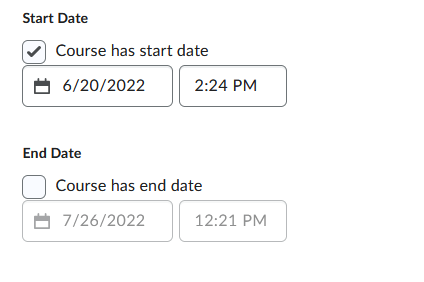
Note: Leaving the Course has a start date checkbox blank means immediate access to course, and leaving the Course has an end date checkbox blank will leave the course open forever. Leaving both the checkboxes blank will make the course be immediately accessible and remain open until end of time.
How to make a course visible in Discover (for self-enrollment)
Under Course Offering Information there is a checkbox option Make this course available in Discover so Learners can self-enroll.

Enabling this checkbox will make the course appear in the Discover button in the Brightspace homepage.