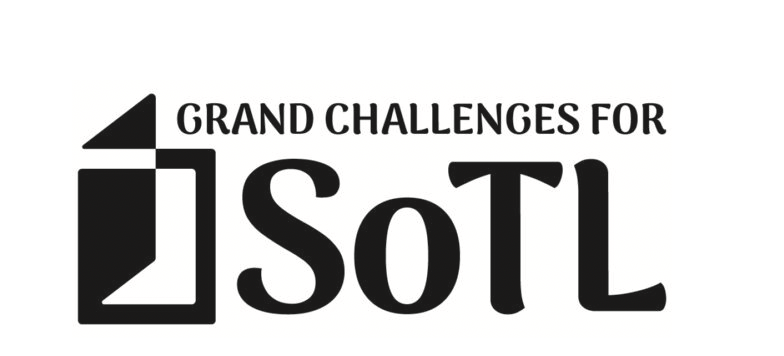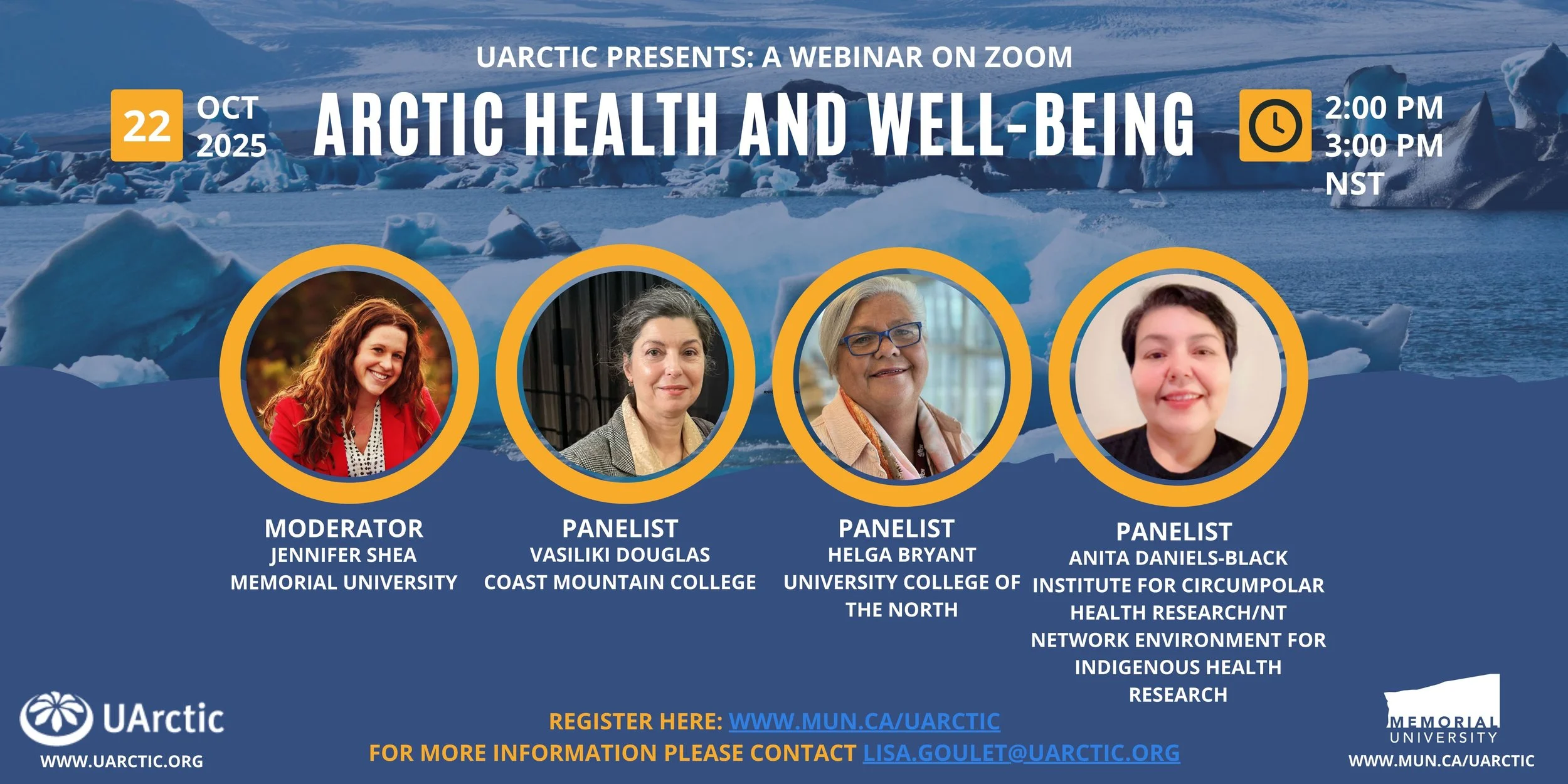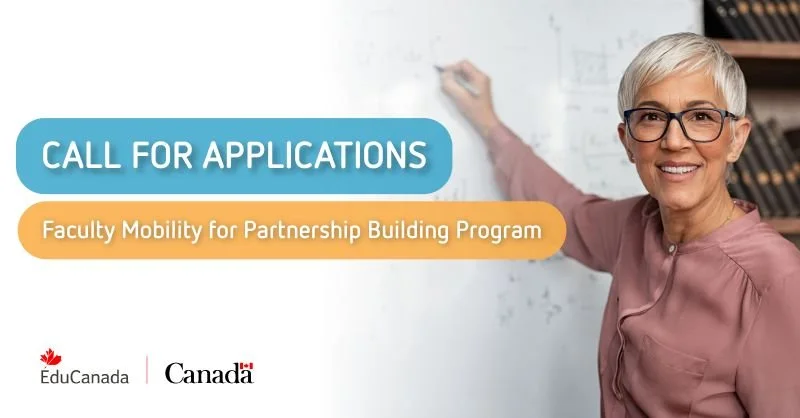Adding TAs (Teaching Assistants) to a Course
TA Role Descriptions in Brightspace
TA(Full) - They are identical to instructor, but cannot add people to the course, and can access the Gradebook.
TA(Grader: With Quiz Access Permissions) - They can access the course and manipulate grades, but not Content. They can access the Gradebook. They can access Quizzes as well.
TA(Grader: Without Quiz Access Permissions) - They can access the course and manipulate grades, but not Content. They can access the Gradebook. They cannot access Quizzes.
TA(Read Only) - They can access the course, but only as an observer. They cannot access the Gradebook but can see student activity information.
How to add a TA to your Brightspace Course
To add a TA to your course:
- In your Brightspace course, click on Course Tools then select Classlist.
-
Click on Add Participants, then select Add existing users.
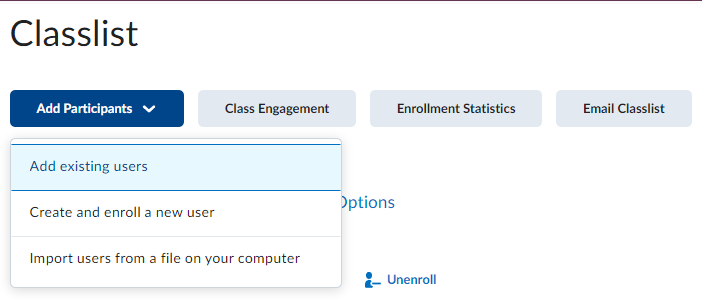
-
Type in the TAs name or A# in the search box then hit enter or click on the magnifying glass to perform the search.
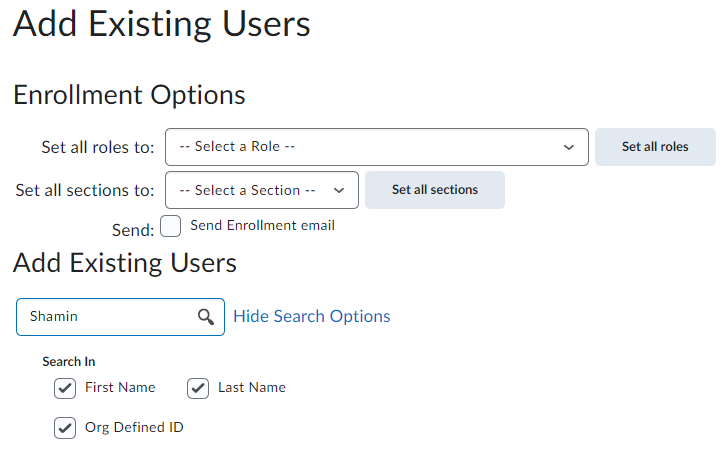
-
In the search results, click on the checkbox next to the TAs name. Select the Role (see role descriptions at the top of the page), then select the section to add them to.
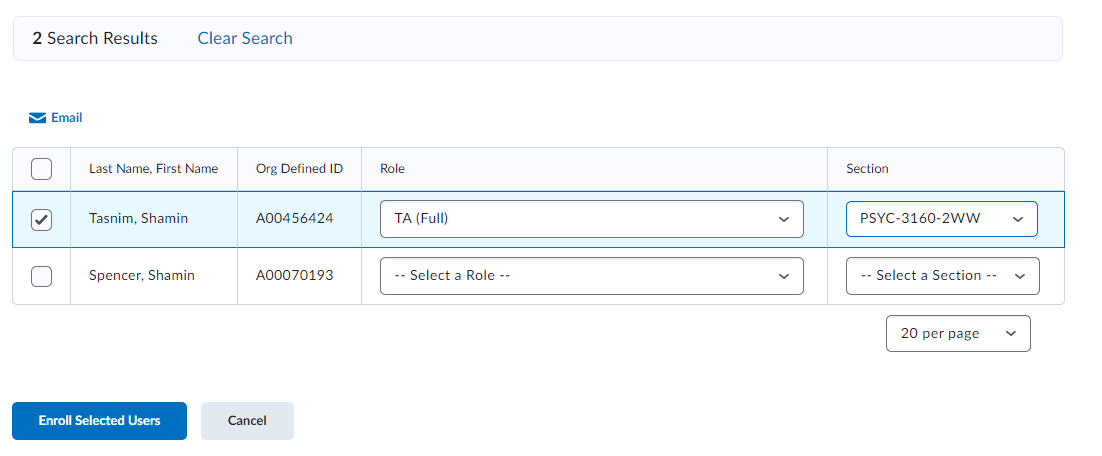
- Click on Enroll Selected Users, then click Done.